In this vlog series I will show you how you can use the Microsoft Graph API ("Graph API") to manage Azure Active Directory.
In this sixth epidose I will demonstrate with 2 examples how-to send e-mail message via the Microsoft Graph API. The first is a simple text format e-mail, the second is a more complex HTML message with an attachment.
The AzureAD_GraphSendEmail.ps1 script used in the video. Please modify the red parameters to your own values.
# Example file from www.debontonline.com
# Setup Microsoft 365 environment https://developer.microsoft.com/en-us/microsoft-365/dev-program
# Microsoft graph api documentation: https://docs.microsoft.com/en-us/graph/overview?view=graph-rest-1.0
# Base64 encode/decode https://www.base64encode.org/
# Minimum Required API permission for execution
# Mail.ReadWrite
# Mail.Send
# Required Powershell Module for certificate authorisation
# Install-Module MSAL.PS
# Connection information for Graph API connection - Certificate Based
$clientID = "xxxxxxx-xxxx-xxxx-xxxx-xxxxxxxxxx" # App Id MS Graph API Connector SPN
$TenantName = "<<tenantname>>.onmicrosoft.com" # Example debontonlinedev.onmicrosoft.com
$TenantID = "xxxxxxx-xxxx-xxxx-xxxx-xxxxxxxxxx" # Tenant ID
$CertificatePath = "Cert:\LocalMachine\my\xxxxxxxxxxxxxxxxxxxxxxxxxxxxxxxxxxxxx" # Add the Certificate Path Including Thumbprint here e.g. cert:\currentuser\my\6C1EE1A11F57F2495B57A567211220E0ADD72DC1 >#
##Import Certificate
$Certificate = Get-Item $certificatePath
##Request Token
$TokenResponse = Get-MsalToken -ClientId $ClientId -TenantId $TenantId -ClientCertificate $Certificate
$TokenAccess = $TokenResponse.accesstoken
# Example 1: Send E-mail Message
$MailSenderUPN = "noreply@debontonlinedev.onmicrosoft.com"
$SendMailBody = @{
Message = @{
Subject = "Test Message"
Body = @{
ContentType = "Text"
Content = "This is a test e-mail via Microsoft Graph API!"
}
ToRecipients = @(
@{
EmailAddress = @{
Address = "adelev@debontonlinedev.onmicrosoft.com"
}
}
)
CcRecipients = @(
@{EmailAddress = @{
Address = "danas@debontonlinedev.onmicrosoft.com"
}
},
@{EmailAddress = @{
Address = "fannyd@debontonlinedev.onmicrosoft.com"
}
}
)
}
}
$SendMailUrl = "https://graph.microsoft.com/v1.0/users/$MailSenderUPN/SendMail"
$SendMail = Invoke-RestMethod -Uri $SendMailUrl -Headers @{Authorization = "Bearer $($TokenAccess)" } -Method Post -Body $($SendMailBody | convertto-json -depth 4) -ContentType "application/json"
# Example 2: Send E-mail Attachment
$MailSenderUPN = "noreply@debontonlinedev.onmicrosoft.com"
$SendMailWithAttachentBody = @{
Message = @{
Subject = "HTML Test Message"
Body = @{
ContentType = "HTML"
Content = "This is a test <b>e-mail</b> via Microsoft Graph API!"
}
ToRecipients = @(
@{
EmailAddress = @{
Address = "meganb@debontonlinedev.onmicrosoft.com"
}
}
)
Attachments = @(
@{
"@odata.type" = "#microsoft.graph.fileAttachment"
Name = "attachment.txt"
ContentType = "text/plain"
ContentBytes = "SGVsbG8gV29ybGQh"
}
)
}
}
$SendMailWithAttachmentUrl = "https://graph.microsoft.com/v1.0/users/$MailSenderUPN/SendMail"
$SendMailWithAttachment = Invoke-RestMethod -Uri $SendMailWithAttachmentUrl -Headers @{Authorization = "Bearer $($TokenAccess)" } -Method Post -Body $($SendMailWithAttachentBody | convertto-json -depth 4) -ContentType "application/json"
Have your own Azure AD test environment for free:
Download Visual Studio Code:
Microsoft Graph API v1.0 - Create Mail Message
Base64 encode/decode:
Download the script from via GitHub:
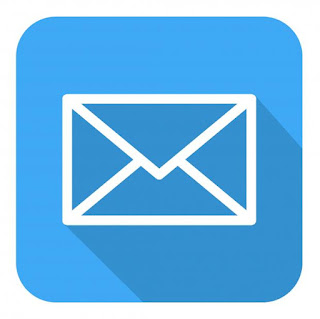
I have read your blog and I got a lot of knowledge from it. I have another article like this one and I have gained a lot of information from that..if you would like to check it I can share the link.
ReplyDeleteWhat Is An API? Understanding The Basics
I am attracted by the info which you have provided in the above post. It is genuinely good and beneficial info for us. Continue posting for Microsoft SWOT analysis, Thank you.
ReplyDelete